WordPress is very popular around the world and has become a tool that is very commonly used by a large number of developers. Of course, those who are already more experienced with WordPress already know what needs to be done to make it work better and how to optimize it so that you get the most out of this excellent platform and make the site look better.
It is not rare that the blogs of even some well-known bloggers are not optimized properly. Bloggers are of course doing their job, ie. they write, but their webmasters or developers are generally in charge of at least telling them what they could do to make their site better. In order to contribute to this, here are some tips that you may find useful.
1. Writing settings
Go to WordPress Dashboard>Settings>Writing.
You can make a lot of useful changes in the Writing section. A lot of bloggers do not dare to enter this part and the result is working in a bad environment. If you are not familiar with this part of the settings, here is what it looks like, study it and it will surely be useful to you:
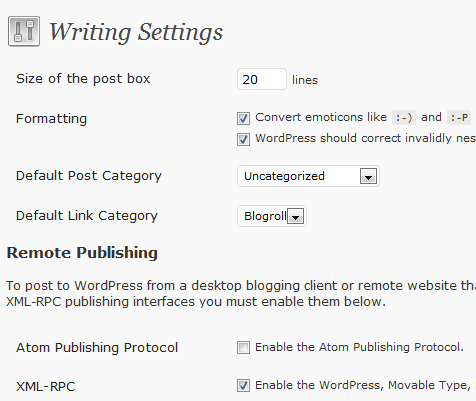
2. Change the size of the content writing space
By default, the size of the space in which you write the content of the post is 10 lines. You will admit this is quite a small space to work normally. Of course there is an option to change that size as much as you want. Change this size if you haven’t already. This will be very useful for blogs that have multiple authors.
3. Optimize formatting options
WordPress gives you two options in the Writting section, and they are:
Show smileys as :- ) or as a graphic element
WordPress should automatically correct invalid XHTML
This option should be pretty self-explanatory and you can choose whether the smiley animation is turned on or not depending on your preference. As for the second option, it would be best if it were turned on, because that way you will avoid errors in the HTML code. Let WP control your code, it is a system based on this code so it is useful that the code you enter is valid. This option is especially important for bloggers who are not technically oriented.
4. Change the name of the default category for posts
The default category in WordPress is ‘uncategorized.’ You can change the name of this category to ‘WordPress’ to make it clearer. You can also give the category some name that is good for SEO. Apart from this, you can choose another category as default, but if you stick to the ‘uncategorized’ category, then give it a more suitable name.
5. Remote Publishing
If you use an external editor for writing blog posts, such as Windows Live Writer, then you must enable the XML-RPC option for remote publishing. If you only write from the admin part of your WordPress, then this option can be turned off.
You can also use the post via e-mail option if you want to submit posts to the smog blog from your e-mail. This option can be useful when you are traveling and want to skip logging into the admin area.
6. Update “Update” services
In the Writing settings section, you can notice that WordPress notifies some update services, such as Ping-O-Matic, every time you do “Publish” on a post during creation or update. You can add more services like this to this list to get your blog noticed.
7. WordPress reading settings
WordPress dashboard>Settings>Reading.
In this part of the dashboard, you will find settings related to reading your posts from the front part of the site. You can choose how many posts you want to show on the home page, the default is 10, but if for example your theme doesn’t show excerpts but full posts then this number can be a problem so you can reduce it. If you want to customize your theme to display excerpts i.e. you have to edit the topic files for paragraphs instead of whole posts.
8. Setting permalinks
By default, WordPress uses URLs that have question marks in them and a lot of numbers in them, but WordPress also offers you the option to use a custom URL structure for your permalinks. This will contribute to aesthetics, professionalism, usefulness, but will also contribute to better positioning of your site on search engines. This is something that simply has to be done. For example http://example.com/example/?p=16 should be avoided. A better URL is http://example.com/how-to-write-a-post which will take you to the same page as the previous one with a question mark and numbers, but is much better to handle and more accessible
9. WordPress discussion settings
WordPress dashboard>Settings>Discussion.
There are quite a few settings you can use to determine how your site will control comments. In this part of the dashboard, you can control pingback, trackback and turn on or off the ability to comment on your blog. In addition to these basic ones, you can also include nested comments, split comments by page, and choose whether you want older or newer comments to be displayed at the top of the page.
An important option is whether you want comments to be immediately visible or whether they must be approved by an administrator.
Then there is also the possibility of comment moderation and blacklist where you can put certain words, e-mail addresses, URLs or IP addresses that are not desirable. This option is useful for combating spammers who will target your comments section first. Let’s note right away that this system is not the most productive because you have to take care of everything yourself.
In these settings, you can choose whether you want the avatar (gravatar) and gravatar logo to be displayed along with the username of the user who wrote the comment. Another note is that nested comments are not supported by all themes.
In addition to the settings listed above, there are others that should be paid attention to, especially immediately after installing WordPress. You should specify what time zone you are in, choose a date display format, blog title, etc.
10. Be sure to use WordPress tags
Each post can be placed under one or more tags. This is very important because you can put several posts under the same tag and thus connect them in one group.
Unfortunately, it is often seen that bloggers give a few tags to their post. If you have your blog on WordPress.com then you will be advised to put up to 10-12 tags per post, but if you have your blog hosted by a hosting company then it is advisable to give each of your posts as many tags as possible. Tags are good for SEO purposes. When you use the same tags more than once, your SEO rating will increase.
